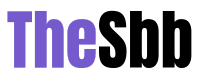Are you experiencing FPS drops while playing Diablo 4? Seeing your game lagging or freezing can be frustrating, ruining your otherwise immersive experience. Don’t worry, though – a few tips and tricks can help you fix this problem. This blog post’ll guide you through some of the most effective solutions for fixing Diablo 4 FPS drop issues. We’ll also cover how to fix Discord lag with the help of LagoFast. So let’s jump in and get right to it!
Diablo 4 FPS Drop problem how to Fix it.
Are you experiencing FPS drops while playing Diablo 4? This can be frustrating and can significantly impact your gameplay experience. However, there are several solutions that you can try to fix this problem.
Check your video settings. Ensure you have the correct resolution and graphics quality for your computer’s specifications. Lowering these settings may help improve FPS performance.
Next, it’s crucial to check if your hardware meets the minimum requirements for the game. If not, upgrading your hardware may solve the issue.
Another solution is to update your drivers regularly. Graphics card manufacturers often release new updates that optimize game performance and fix bugs related to FPS drops.
If all else fails, resetting the game may also help improve FPS performance as it clears any temporary files or caches that might slow down the system.
By trying out these solutions individually, you should be able to resolve any issues with Diablo 4’s fps drop problems and get back into enjoying an uninterrupted gaming experience!
Check your Video Settings
To fix the FPS drop in Diablo 4, it is vital to check your video settings. The game’s graphics are crucial in determining your system’s performance. Hence, tweaking video settings can significantly improve FPS and make gameplay smoother.
Ensure that you have selected the correct resolution for your screen. Choosing a higher resolution than your monitor supports can cause an FPS decrease. Also, try lowering other graphical options, such as shadows or reflections, to reduce GPU load and increase frame rates.
Another tip is to disable V-Sync if it’s enabled. While V-Sync helps prevent screen tearing, it can also cap frame rates at a lower value than what your hardware could achieve.
Consider using fullscreen mode instead of windowed or borderless modes, as these add additional layers between the game and the operating system, which can impact performance.
Checking video settings may seem like a small step, but optimizing them correctly significantly improves Diablo 4’s performance on any system!
Click here – Top 10 Paragraph Generators: Get the Best Paragraph Generator Today
Check your Hardware
One of the possible reasons for experiencing FPS drops in Diablo 4 is having hardware that can’t keep up with the game’s demands. Before jumping into more complicated solutions, it’s always best to check if your hardware meets the minimum requirements.
Start by checking the specifications of your computer or laptop and compare them to what Blizzard recommends for playing Diablo 4 smoothly. Attention to CPU speed, RAM size, graphics card model, and VRAM capacity.
Upgrading some components could solve your FPS issues if you find out that some components are underpowered. However, remember that this might be a costly solution depending on what needs replacing; therefore, consider all options before purchasing new parts.
Another thing worth checking is whether any physical problems inside your PC or laptop hinder its performance. Dusted fans and heat sinks can cause overheating, which leads to throttling and lower frame rates.
In addition to these steps, ensure you have enough free disk space on your hard drive since running out of storage can impact loading times and overall game performance.
Update your Drivers
Updating your drivers can be an effective solution to fix the Diablo 4 FPS drop. Drivers are the software that communicates with your hardware components and allows them to function correctly. Outdated or corrupted drivers can cause various performance issues, including FPS drops.
To update your drivers, you need to identify which driver needs updating. You can check for updates manually through Device Manager in Windows or by visiting the manufacturer’s website of each component installed on your PC.
It’s important to note that not all updates are necessary, so make sure you only update those that require it. Installing unnecessary updates may lead to other problems or conflicts between different components.
Once identified, download and install the latest version of the driver from a reliable source, such as the manufacturer’s website or Windows Update Catalogue. After installation, restart your PC for changes to take effect.
Keeping up-to-date with driver updates is crucial in maintaining optimal performance and resolving any potential Diablo 4 FPS drop problem issues.
Reset the game
If you’re experiencing Diablo 4 FPS drop, resetting the game might be a good solution. This can help clear any temporary data that may be causing issues with the game’s performance.
To reset Diablo 4, simply close the game and then reopen it. You can also try restarting your computer to ensure all processes related to the game are closed before reopening it.
It’s worth noting that resetting the game should always be a last resort option when dealing with performance issues. Before trying this step, ensure you’ve checked your video settings and hardware and updated your drivers.
Additionally, consider checking if there are any known bugs or issues currently affecting Diablo 4. Sometimes performance issues can be caused by bugs or glitches in the game rather than user error.
By taking these steps and potentially resetting the game as a last resort option, you’ll hopefully improve FPS performance while playing Diablo 4.
How to fix Discord lag with the Help of LagoFast.
Discord is a widely used communication platform for gamers. However, it can be frustrating when Discord lags or experiences delays, especially during an intense gaming session. Fortunately, several methods exist to improve Discord’s performance and reduce lag.
One of the most effective ways to fix Discord lag is by using LagoFast. This tool helps optimize your internet connection and DNS settings specifically for gaming purposes, which can significantly reduce network latency and packet loss.
To use LagoFast, simply download and install the program on your computer. Once installed, run a scan to analyze your network speed and identify any bottlenecks that may cause lag while using Discord.
After running the scan with LagoFast, you’ll get recommendations on optimizing your internet settings based on regional locations where servers are located worldwide for better connectivity with those servers while playing games online and communicating through different applications such as Discord without any delay or dropouts.
Conclusion
Experiencing FPS drop and Discord lag issues can be frustrating when playing Diablo 4. However, there are several tips and tricks that you can try to fix these problems. By checking your video settings, and hardware, updating drivers, or resetting the game, you may be able to resolve any FPS drop concerns. Using LagoFast to fix Discord lag may also provide a quick solution for smooth gameplay.
Remember that each player’s gaming experience is unique; some solutions might work better than others. Therefore it’s important to keep trying different methods to find what works best for you.
Hopefully, this article has provided valuable insights on troubleshooting Diablo 4 FPS Drop and Discord Lag issues so that you can enjoy your gaming sessions without interruption!