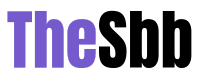Even though checks may not be as popular a payment option as they used to be before digital transactions became prevalent, there are still plenty of situations where you may need to own and write checks. Companies, in particular, make use of these physical documents when engaging in transactions with other businesses or their own employees via payroll.
Whether you are using them for personal reasons or through the portal of business, you may want to pursue options where you can print checks yourself without the wait. One avenue you can pursue to accomplish this task is through online print checking, through a company like smartpayables.com, which can make your life easier. After all, checks are simple to use and provide many options for customization and security, making them a good choice for payment in many situations.
Fortunately, printing checks online does not have to be a complicated process. The following are some steps you can take to begin your own check printing endeavor.
Purchase Software
The first step is to purchase a suitable check printing software. You can do this online or go to a brick and mortar store that offers a variety of software solutions. These programs will help you print out checks without the necessity of making use of your design skills, which you may feel are unequal to the task. They also offer options like security features, unique designs, and more based on how you plan to use the checks. You can use money management programs like Xero and Quickbooks to do this or look around for other services that can help.
Purchase Check Stock Paper
To print off the checks you need, you will need to purchase some specialty paper that will work for printing checks; this is important because it makes it harder for others to alter your checks along the way. It can also give you a better idea when planning the design of your checks. You can find this type of paper at many office supply stores, so stock up.
Download the MICR Font
You will need a special font for your checks to keep your checks secure. MICR font is for Magnetic Ink Character Recognition, which is a character recognition technology that many banks use to process and clear checks. You can purchase a font online to help you and install it onto the computer you plan to use to print the checks.
Add the Account and Routing Numbers
You need to have both the account and routing numbers on the checks for them to go through the bank, as these numbers tell the recipient where the money should be withdrawn when you use it as payment. The routing number will go to the left side of the check on the bottom, while the account number will go to the right. If you need to know more information, check with your bank to learn more about these numerals.
Add Your Name
The payor can be listed as your personal name or your business name, depending on how you plan to use the checks. This personal information, including your address, phone number, and email, should be in the upper-left corner. If you have a bank logo, you can add that to the right corner; however, this is not required.
Pick a Check Number
Another feature you can add to the upper right corner of your document is the check number. This will help you keep track of each check for bookkeeping purposes. Choose an appropriate starting number for your checks so that your invoicing and accounting is easier. If these are the first checks you plan to write with the program, starting with 101 can be a good place, but the choice is ultimately up to you.
Add the Banks Fractional Number Below the Check Number
The fractional number indicates the region where your bank can be found, and will often have one number that is followed by a dash and then a more significant number. Make the text smaller so it only takes up a little space, but not so small that you can’t read it.
Add the Date Line
Under the check number on the top, make sure you add the date line. This can be good for accounting purposes so you can remember which date you wrote the check and can be useful for accounting reasons.
Add All the Payment Information
The next feature to add is all the payment information. You should have a few items here, including:
- The dollar box: This is where you will write the dollar amount that you want to put on the check.
- Payee line: This should be set to the left of the dollar box. This will be where you write out the name of the person or entity who should receive the money.
- Dollar amount: You can place this right below the payee line. This is where you will spell out the dollar amount from the dollar box in words. It should take up most of the area of the check, so you have room to write.
- Memo line: This one goes right above the routing number and is useful to indicate the purpose of the particular check.
- The Signature Line: Next to the memo line, on the right, add the signature line. This is where you will sign the check to authenticate it and to let your bank know you approve the amount.
Take the time to check over the information on your checks, especially your information and your routing and account information. Save this template so you don’t have to redo it all later when you need more checks.
When you feel satisfied that the checks are precisely how you want them, then print them off. You can print out blank checks, too, and write out the information, or you can use the software to print off all of this information and have checks ready to go at any time.
The Bottom Line
There are many reasons you will choose to print off the checks your business needs. These are great options to help you get payments done quickly and efficiently while maintaining reasonable security, even in our digital world. The process of printing out checks may have many steps, but each one can be done in a few seconds. If you choose to save the check design, you will have the template ready to go next time.