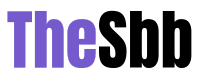Have you ever found yourself staring at a loading bar? You may be trying to open a large file or save storage space on your MacBook. Well, the optimal solution for saving large-sized files is through file compression. However, when it comes to the different formats, there are two that stand out. These are known as Zip and 7z.
However, many people do not know the differences between these two files and are unaware of the techniques required to extract them on their MacBooks. You can learn through this article whether you are a tech newbie or trying to refresh your skills. Understanding these formats’ nuances will help your digital life become simpler!
7z Files: Features and Extraction on MacBook
7z is a file format that utilizes advanced compression techniques to reduce the size of files significantly. It was initially developed by the software company Igor Pavlov. But why is it a popular option? It provides a high compression ratio, support for encryption, and open-source nature. To extract 7z files, refer to the extensive guide for details. Learning how to open 7z files on MacBook is essential. The reason it is handy is its ability to conserve the quality of content through compression. Moreover, it is compatible with large media files, as it is compatible with LZMA, LZMA2, and PPMd.
So, how do you extract those 7z files? Unlike Windows, macOS can extract this format using a built-in app. This is known as Archive Utility. You can learn all about the simple process through the link provided earlier. You can even explore the two access options you have. The first is unzipping the folder, and the second is accessing files without unzipping. These 7z files have been increasingly popular due to their efficiency, security features, and encryption protection.
Click here – What Is A Turnbuckle?
Zip Files: Features and Extraction on MacBook
You might be more familiar with Zip files. They are also used to compress and archive various types of files into a single one. It is one of the most popular compression formats. It is known for its reliability, compatibility with multiple platforms, and ease of use.
Key Features of Using Zip Files
But what are Zip files features? One of its main advantages is its ability to compress large files into smaller, more manageable sizes. This makes it easier to transfer them, send them to other people, or store them on your hard drive. They also support encryption. Encryption allows you to password-protect folders and prevent others from accessing them. It also offers many compression algorithms, including BZip2 and LZ77.
Step-by-Step Guide on How to Extract Zip Files on MacBook
The same in-built Archive Utility can extract Zip files on MacBook. However, you can also install third-party software. Find out how to pull them using Archive Utility by reading the steps below:
- Locate the Zip file on your MacBook.
- Double-click on the file so you can open it.
- Double-clicking a Zip file on a MacBook prompts the device to extract the files to their original file automatically.
Differences Between Zip and 7z Files
As you learned, Zip and 7z are popular file compression formats. While they both serve similar purposes, they differ in core aspects. Read on to find out what those differences are.
Comparison of Zip and 7z File Formats
Let us first compare the processes of the two formats. Zip files use the “DEFLATE” compression algorithm. It is a simple and fast algorithm. As for 7z files, they incorporate LZMA” compression algorithm, which offers better compression rates, but includes a slower process. As for terms of file size, 7z files offer better compression rates and smaller file sizes. However, Zip files provide better compatibility with older software and systems. 7z does not work on all platforms if they do not have suitable software.
Click here – How to Choose the Right Digital Marketing Agency for Your Business
Strengths and weaknesses of Zip and 7z files
Let us begin our discussion with Zip files. They have been tested for decades and altered to make them compatible with most operating systems. That includes macOS, Linux, and Windows. Hence, it is relatively easy to use. However, Zip files do not offer the best compression rates on the market. They also do not support encryption by default. Hence you will have to learn how to do so.
On the other hand, 7z files offer better compression rates, as you have explored in the previous section. This makes it an excellent choice for archiving large files and transferring them through smaller sizes online. It also supports encryption and self-extracting archives, so it has become a widespread choice. Yet, the 7z file format requires additional software installed on some platforms. Moreover, the speed at which they are compressed and decompressed can be slower than Zip files.
Final Thoughts
Overall, both compression formats have their strengths and weaknesses. Hence, the choice of which to rely on will depend on your goals and needs. For instance, 7z files might be your ultimate choice if you aim for excellent compression rates. However, if you want a highly compatible format, use Zip files.
However, regardless of which file format you choose, remember to choose one that addresses your needs. Think about the security features they offer, the accessibility, and the storage space they require. Regardless, both options are excellent for easy sending large files online!