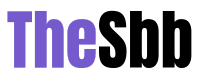Pixelation is a frustrating obstacle that hampers the visual quality of our cherished images. When photos are resized from their original dimensions, they often become pixelated, losing their clarity and sharpness. However, advancements in technology have brought about solutions to reverse this phenomenon. In this article, We will explore the reasons behind image pixelation, unravel the causes that contribute to this issue. In addition, we will delve into the world of unpixelating images, discovering effective methods and exploring the realm of AI image enhancer tools available both online and offline.
1. What is Image Pixelation? How Does it Occur?
Image pixelation refers to the visual distortion of an image characterized by blocky, jagged, or blurry pixels. It occurs when an image is resized or displayed at a larger size than its original resolution, resulting in a loss of detail and a decrease in image quality. This happens because the limited number of pixels in the image are stretched and spread out to cover a larger area, leading to a loss of sharpness and the emergence of visible pixel blocks. Factors such as low-resolution sources, compression techniques, and inadequate pixel information contribute to the occurrence of pixelation. Advanced techniques, including anti-aliasing and AI-based upscaling algorithms, can help mitigate pixelation by improving sharpness and extrapolating missing details during the resizing process. Let’s explore how to leverage these AI image enhancer tools to successfully unpixelate images.
2. How to unpixelate image with AI Online?
AVC AI is a popular online AI image enhancer known for its various upscaling options. It effectively enhances image quality while preserving essential details, catering to both individuals and professionals. The tool supports upscaling image resolutions to 2x, 3x, or 4x without compromising output quality, making it ideal for addressing pixelation and improving clarity. Moreover, Let’s Enhance offers the convenience of batch processing, enabling users to enhance multiple images simultaneously. Whether you’re a photography enthusiast or a professional designer, AVC AI proves to be a versatile and effective online solution for unpixelating images and achieving remarkable results.
Steps to Unpixelate Image with AVC AI
Step 1 Upload Pixelated Images to AVC AI
Click on the Upload Image button to import pixelated pictures. Or just drag and drop one or multiple pixelated images to AVC AI.
Step 2 Choose the AI Model
To Make pixelated pictures clear, we recommend you select the Upscaler model to go forward.
Tips: AVCLabs Photo Enhancer AI Online provides its user 100% to 400% options for scale size, simply choose the size you prefer. You are allowed to switch on the Face Refinement option to unpixelate portrait or selfies.
After all the settings are done, click on the Start Processing button to start making pixelated images clear.
Step 3 Preview and Download Unpixelated Images to Computer for Free
Once the image depixelated process is completed, click on the Eye icon to preview the original and depixelated photos.If you are satisfied, just click the red button to save for free.
3. How to Unpixelate Image Offline?
While online solutions are convenient, sometimes you may prefer offline methods to unpixelate your images due to network instability. AVCLabs PhotoPro AI is a comprehensive image editing software that offers advanced tools and features for image enhancement, including the ability to address pixelation, you can download on your Windows to fix this problem.With a user-friendly interface and advanced customization options, AVCLabs PhotoPro AI caters to professional photographers and digital artists.
Steps to Unpixelate Image with AVCLabs PhotoPro AI
Step 1 Download and install
Download and install AVCLabs PhotoPro AI on your computer.
Step 2 Import the Pixelated Image to the Program
You can drag and drop the photo to the program main window to open it in the program. Or just click the “Browse” button to explore and open the photo in the program.
Step 3 Choose the AI Model and Start Unpixelating Image
Select “Enhance” in the toolbar above,then go to the right side of the program and choose to enhance the Pixelated Image to Standard or HD. If needed, you are able to turn on the Face Refinement option to depixelate portrait photos. After all settings are completed, click “Apply”.
Step 4 Preview Unpixelate effect and Save the Image
Drag the vertical bar and you can see the before and after effect of unpixelate. If you are satisfied with the result, click the “Save” button to save the image.
Conclusion:
Image pixelation can be a frustrating issue that compromises the quality and visual appeal of our cherished photographs. Whether you opt for an online solution like AVC AI or prefer the offline capabilities of AVCLabs PhotoPro AI, there are effective methods available to help unpixelate your images. These AI-powered tools and software have made it easier than ever to enhance and restore pixelated images, breathing new life into your cherished memories or improving the visual impact of your creative projects. So don’t let pixelation dim the brilliance of your images – explore these solutions and rediscover the beauty hidden within your pixelated pictures.