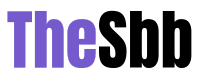How To Burn CD From iTunes? At times you like some songs on iTunes and want to save them on a CD so that you can play those songs anytime and on any device that suppers CD Rom. For this, you can burn those specific songs or playlists on the CD. But you have to be careful as once you burn a CD-R it is burnt you cannot change it unless you are using a re-writable CD. We have mentioned below How To Burn CD From iTunes on your PC as well as Mac.
How To Burn CD From iTunes On Windows?
To burn a CD from iTunes from a windows PC you need to just follow the steps we have mentioned below. You can also burn a DVD with the same method.
- Open the iTunes app on your PC/Laptop
- Select Music from the top left pop-up menu
- Click on View
- Click on View AS
- Click on Songs
- Checkmark on the songs you want to burn
- Insert the blank CD in the CD Drive
- Select Playlist
- Click on File Menu
- Click on Burn Playlist to Disc
- Select the Disc Format
- Click on Burn
How To Burn A CD From iTunes On Mac?
To burn a CD from iTunes from your Mac PC by following the steps below. You can also burn a DVD with the same method.
- Open the iTunes Music app on your Mac
- Create a playlist
- Click on View
- Click on View AS
- Click on Songs
- Checkmark on the songs you want to burn
- Insert the blank CD in the CD Drive
- Select Playlist
- Click on File Menu
- Click on Burn Playlist to Disc
- Select the Disc Format
- Click on Burn
Printing Song List from iTunes on the CD
You can also print the list of the songs that you have burnt on the CD. Follow steps to do so
- Open the iTunes app on your PC/Laptop
- Select Music from the top left pop-up menu
- Select the playlist songs
- Press Ctrl P
- Select CD Jewel Case Insert
- The list will be printed as formatted for the jewel case insert
https://youtu.be/c3ItAJCkRY4
Read Also: Top 10 Best Cities In Hawaii To Visit
FAQ
Why can I not burn a CD from iTunes?
Burning a CD directly from the iTunes library or radio cannot be done directly. You need to follow these steps
- Open the iTunes app on your PC/Laptop
- Select Music from the top left pop-up menu
- Click on View
- Click on View AS
- Click on Songs
- Checkmark on the songs you want to burn
- Insert the blank CD in the CD Drive
- Select Playlist
- Click on File Menu
- Click on Burn Playlist to Disc
- Select the Disc Format
- Click on Burn
How do you burn songs from iTunes to a CD?
You can burn songs from iTunes to CD by the below-mentioned steps
- Open the iTunes app on your PC/Laptop
- Select Music from the top left pop-up menu
- Click on View
- Click on View AS
- Click on Songs
- Checkmark on the songs you want to burn
- Insert the blank CD in the CD Drive
- Select Playlist
- Click on File Menu
- Click on Burn Playlist to Disc
- Select the Disc Format
- Click on Burn
Can you burn a CD from iTunes purchases?
To burn a CD from iTunes purchases select the songs that you have purchased when making a playlist and follow these steps
- Open the iTunes Music app on your Mac
- Create a playlist
- Click on View
- Click on View AS
- Click on Songs
- Checkmark on the songs you want to burn
- Insert the blank CD in the CD Drive
- Select Playlist
- Click on File Menu
- Click on Burn Playlist to Disc
- Select the Disc Format
- Click on Burn
Read Also: Top 10 Best Games Like Subnautica
Conclusion
From iTunes, you can burn or create CDs like Audio CDs, MP3 CDs, and even Data CDs and DVDs. Just remember when you not using a re-writable CD or DVD follow the steps carefully coz once these CDs are burnt they cannot be undone. You can also print the list of songs on the CD. You just need to do the above-mentioned method for How To Burn CD From iTunes