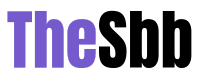How to clear an SD card? This is a question that comes to mind on everyone using SD cards to save data. But sometimes you need to empty your SD card. Whenever you save files, images, or video in your SD card there must be hidden files also saved. To get rid of these files the best way is to erase them permanently. If you want to erase the SD card we have the solution for you. You have to follow the methods given below to How to clear an SD card for windows, android phone as well as Mac. Before Erasing Data of Any SD card you can copy the required data from your SD card to your PC, Pen Drive, or Phone
How To Clear An SD Card?
To clear an SD card you have to follow the steps we mentioned below. You Clear an SD card via Windows PC, Your Android Phone and Mac Pc also.
click here – Top 15 Best Movies Like John Wick To Watch
How To Clear An SD Card On Windows 10?

Steps to Clear SD card on windows 10
- Connect your Sd to your PC/Laptop
- Open File Explorer
- Click on the This PC
- Right-click on the name of your SD card from the icons of drivers
- Click on Format from the list
- Click on Format again on the pop-up window
- It will clear everything on your SD card
click here – How To Unsubscribe From The YouTube Channel? 3 Simple Ways
How To Clear An SD Card On Android Phone?

Steps to Clear SD card on Android Phone
- Insert the SD card in your Phone
- Open Setting of your phone
- Tap on Storage
- Scroll for SD card option
- Tap on SD card
- Tap on Format SD card
- Tap to confirm from the pop-up screen
How To Clear An SD Card On Mac?

Steps to Clear SD card on Mac
- Connect your SD card to your Mac PC with the help of an external card reader
- Open Disk Utility
- Click on the SD card on the left of the window
- Click Erase on the center of the window
- Click Format from the drop-down list
- Click on MS-DOS (FAT) for less or equal to 32 GB card or ExFAT for 64 GB and above SD cards
- Click Erase on the pop-up window to confirm
Read Also: How To Unsubscribe From The YouTube Channel? 3 Simple Ways
FAQ
How Do I Clear My SD Card In Windows 10?
Steps to Clear SD card on windows 10
- Connect your Sd to your PC/Laptop
- Open File Explorer
- Click on the This PC
- Right-click on the name of your SD card from the icons of drivers
- Click on Format from the list
- Click on Format again on the pop-up window
- It will clear everything on your SD card
How Do You Fix An SD Card That Will Not Delete?
You can fix SD card data that you are not able to delete by the following methods
Method 1 – Check write protection on your SD card adaptor
Method 2 – Remove the read-only traits on your SD card
Method 3 – Check CHKDSK to fix SD card
Method 3 – Format SD Card
How Do I Free Up Space On My Micro SD Card?
- Connect your Sd to your PC/Laptop
- Open File Explorer
- Click on the This PC
- Right-click on the name of your SD card from the icons of drivers
- Click on Format from the list
- Click on Format again on the pop-up window
- It will clear everything on your SD card
How Do I Delete A Partition On My SD Card Mac?
Use the Apple disk Utility. First select the boot partition, click the erase button, give it the name you want it to have, and click erase. Now your SD card will have only one partition with the name you have given it.
How Do I Format My SD Card For Mac And PC?
Open Computer, My Computer or This PC. Find your SD card and right-click it to choose “Format…” On Format window, choose File system (Format) and tick on Quick Format. Click Start and click OK to confirm.
How Do I Format My SD Card For Android And Mac?
How to Format SD Cards on Mac: The Quick Version
- Connect your SD card to your Mac using a SD memory card reader.
- Open Disk Utility app.
- Select your SD card.
- Choose Erase function.
- Enter SD card name (optional)
- Choose filesystem format. If 64GB or larger, choose exFAT. If 32GB or smaller, choose FAT32.
- Erase.
Does Formatting A SD Card Delete Everything?
You can format an SD card using Windows, Mac, and Android devices, and likely your digital camera too. Formatting an SD card will erase everything on it, including the junk or corrupted files you usually can’t see.
How Do I Completely Wipe My SD Card Android?
From the Home screen, tap Apps > Settings > Storage. Tap Unmount SD card to release the microSD card from device use. An icon appears within the Notifications panel to indicate an unmounted microSD card. Once released, tap Erase SD card > Erase SD card > Erase everything.
Should I Wipe My SD Card?
It is a good idea to format your memory card occasionally to prevent file errors from building up. You may also want to format when you buy a new card, or when you switch a card from one camera to another, especially if the cameras are different brands.
Does Factory Reset Delete Everything On SD Card?
Contrary to popular belief a factory reset does not completely wipe all data from your Android device. When you do a factory reset, the system does not remove your Google account or any other accounts you have added. Additionally, any files stored on the SD card are not affected.
Read Also: Top 15 Best Movies Like John Wick To Watch
Conclusion
The SD is a storage device that is very convenient like pen drives. Sometimes you do not need the data on it or due to some reasons you are not able to delete files on it. At that time you can erase the data on your SD by sampling formatting it. Above we have mentioned 3 different methods to do so via your Windows PC/Laptop, Your Android Phone, and You Mac PC/Laptop to help you know How to clear an SD card?