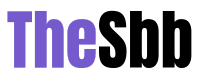Have you ever encountered a Portable Document Format (PDF) file that you can’t open because it has been damaged or corrupted, and you don’t know what to do to fix it? Finding out that you can’t open your file can be worrisome because you might have something due on that day or when you saved it, but later on, you find out that it wasn’t restored.
PDF is a popular file format from Adobe that can let you see the whole final document layout full of texts and images that easily print and scan once you save it on any software device. Even though it’s the most popular, it also has problems. We wonder how some of our PDF files get corrupted, or if it’s not completed. Whether it’s unreadable, it won’t open, there’s an error to your file, or your data has been lost, it is a nightmare if one of those situations happens to your file.
Quick Guide to Repair a PDF File
If you’re a worker or a student, it’s an everyday routine to receive and send a document in various formats like Microsoft Word, PowerPoint, or Excel. If you’re downloading, transferring, and uploading your files to a software device, you may have encountered a corrupted file.
If you need to do a quick PDF repair, here’s a quick guide.
Step 1: Go to the GogoPDF website
GogoPDF is a free online PDF repair tool that will help to fix your corrupted file. Not only can it be repaired, but it’s also an online tool for you to edit, compress, convert, merge your PDF document file. It’s one of the most accessible online tools for the public to use and has been highly recommended.
Step 2: Click on select files
Once you’re on the GogoPDF site, you’ll see different categories of PDF tools and click the category of Repair PDF.
To make it easier for you when you want to repair a PDF, go to their website. After which, you’ll see the “select files” button. Click it and choose the corrupted file you want to recover or fix.
Step 3: Wait for your file to be repaired
You have to wait for your file to be scanned and checked while it’s being uploaded and repaired. It’s a quick process while you’re waiting.
It takes a few minutes depending on how much of your file has been damaged. If there’s a lot of data they need to recover and fix, it might take a while for it to be repaired, saved, and uploaded, but it won’t take hours, just minutes.
Step 4: Sharing or downloading
Once your uploaded file is done with the process, if you’re helping someone or want to send your corrupted file somewhere else, you can share that repaired PDF file and send it to them or yourself via WhatsApp, Pinterest, Twitter, LinkedIn, or Reddit.
You can also send a shareable link that GogoPDF has given you based on the file you’ve repaired. Another option is downloading your file. You can also download and save from Dropbox or Google Drive.
4 Causes of a Damaged PDF File
Those are the four simple steps on how to fix and repair your corrupted PDF file.
You question yourself: how does this happen? Where did it begin? Here are probable reasons and causes why your file might be damaged and corrupted:
- Downloading
If you have downloaded files that failed during downloading, that might be one reason your PDF might be incomplete or corrupted.
If you are downloading a file and there was a power outage or an interruption, that’s another way that your file is distorted because of a power failure and why it can’t be opened.
- Size of files
The massive size of files can ruin the storage of the software you are using. That can sometimes damage one of your files based on how much storage that your files can take.
Same with downloading extensive files. Checking the size of your files is important because your software device will either lag or cause virus damage with how much you’ve consumed and downloaded online.
Storage data is important to check whenever you’re transferring a file from your device, saving, or downloading a file, so you know how much you’re consuming and how much your device can hold.
Read Also: GogoPDF: PDF Features That Can Make Your Work Easier
- Hard drives and flash drives
Usually, when you have a hard drive or a flash drive that’s full of computer viruses, that might be the reason your file is ruined and damaged. Also, be aware of saving your file while you inserted your device; it might not be fully saved from your flash or hard drive. Be also aware when inserting and ejecting your storage device. Properly check if it’s okay to remove it because if you immediately eject, that might corrupt and not restore your file.
- File transfer
When you’re transferring a file to another device and maybe a computer shutdown or power interruption, that PDF file will probably be corrupted and not restored. Same as downloading, when you’re transferring a file, and it’s incomplete because something bad happened, then your file will be ineffective when you’re trying to open and save.
Read Also: What Are Watermarks and When Should You Use Them?
Takeaway
GogoPDF is a safe online tool, so there’s no worry and trouble with your file being exposed or being furthermore damaged. For your safety, they even delete the files you’ve selected after an hour. As much as they can, even though it’s not 100% guaranteed, they mostly can fix and recover your corrupted file and can be fully restored.
So, when you need a quick fix for your corrupted file, GogoPDF is one of the best online PDF tools you can go to. It’s an online tool that won’t be a hassle for you and won’t further any damages for the files you’ve selected. Restore, recover, repair; this site will do it all for you. Don’t be afraid to check it out.