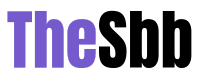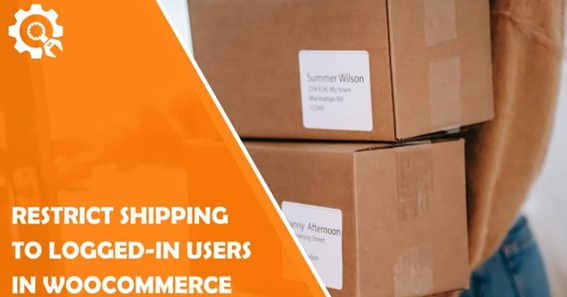WooCommerce is one of the most popular free eCommerce plugins for WordPress. With this plugin, you can transform your website into a fully functional eCommerce store with just a few clicks. Currently used on over 2.3 million eCommerce stores, WooCommerce is user-friendly, flexible, and contains various features that can help you get the best results for your business. The key features are easy limitless customization, undemanding installation with fast setup, and secure payment integration.
Once everything is set up and your eCommerce store is up and running, you might find that not all of your customers are registered on your website. So what are the benefits of having registered WooCommerce users on your site, you might ask?
click here – Tips for Growing a Successful Business
Why It Is Important To Have Registered Customers
By obtaining registered customers on your site, you can get various useful data. The collected data can be in the form of:
- Numbers of a group or individual orders
- Numbers of specific coupons used as promotional discounts
- Recent user activity
- User’s demographic data and location
Collected user data can help you improve your business and provide a better customer experience. You can use data to boost products that are selling the best or improve your overall marketing strategy.
Now that you have a better understanding of why it is essential to have registered customers on your site let’s explain how you can restrict shipping to logged-in WooCommerce users.
Although WooCommerce offers many features, it doesn’t provide you with a solution to only restrict shipping to logged-in users.
However, there is one plugin that can help you with this task and it is called WooCommerce Table Rate Shipping – PRO, which is explained in more detail below.
WooCommerce Table Rate Shipping – PRO
WooCommerce Table Rate Shipping – PRO is an amazing plugin that comes with a lot of features that every eCommerce store needs:
- Option to make advanced shipping rules with different parameters
- Possibility to make distinctive shipping method names
- The choice to hide specific shipping methods
- Create imports or exports of your shipping methods
- Option to enforce particular shipping methods for specific products
With the above-listed features, there is also an option to restrict shipping to logged-in WooCommerce users, described further in this article.
click here – Amazing 9 Useful Tips To Help You Sleep Better
How To Restrict Shipping To Logged-in Users Only
Firstly, when it comes to restricting shipping, you must add and define shipping zones. First, the shipping zones can easily be added by clicking on the “WooCommerce” tab. You can find the “WooCommerce” tab on the left side of your WordPress navigation panel. When you click it, it will display various tabs and features, but you will need the “Shipping” tab.
To include shipping zones, click on the “Add shipping zone”. Here you can enter a name for your new shipping zone and set zone regions and different shipping methods. After you’ve created your shipping zones, you can then disable or enable them by clicking on the checkbox next to the preferred shipping zone.
Once inside your shipping zone, you can set WooCommerce Table Rate Shipping – PRO as your shipping method.
Alternative delivery methods can be added with a click on the plugin’s name. In this article, we will explain both the “Logged in only” and “Not Logged In” options.
“Not Logged In” Option
This first option refers to users who are not registered on your website. These users will remain guest shoppers in the payment process. Various options can be set in the “table Rate Pro Shipping Options” tab. For instance, you can add a “Total price” in the shipping table. You can either set “All products” in the shipping table or choose a specific product as a value. Moreover, you can add a minimum cost value, which will act as a starting point. After you’ve set parameters accordingly, add maximal and the base cost rate and the shipping method is ready to use.
“Logged in only” option
Unlike the previous option, “Logged in only” restricts specific shipping methods to only registered WooCommerce users. This option can be used as a benefit for logged-in users, for which you can provide them with special discounts on delivery charges at the checkout of your store. Simply click on the “Logged in only” and tick the checkbox “Only for Logged In” to add this option.
Now, this option only applies to your logged-in users. Scroll down, and at the “Table Rates” section, you can add various shipping prices. That way, you can make a better shipping offer to entice customers to register to your eCommerce shop. For example, you can set a $3,99 price for your registered customers and a more expensive variant of $8,99 for your guest customers.
To ensure everything is done correctly, you can perform a simple test. Just add some products to your cart and proceed to the checkout page. Because you are a logged-in user, you will be presented with both shipping methods. As in the image below, you can choose between “Logged in” and “Standard” shipping methods at your checkout page.
What if you don’t want to present your registered customers with both methods, but instead, you want only one shipping method available to them? You can easily hide unwanted processes by ticking the checkbox near the “Hide Other methods” option in the previous step. That way, your logged-in customers will see only one available shipping method, in this case, the “Logged in” method.
Price
WooCommerce Table Rate Shipping – PRO offers three price options to choose from. “Single Site License”, the most popular, offers one site license and one year of professional support for $79 per year. If you have several eCommerce stores, you should consider getting the “5 Sites License” for $149 or the “Lifetime 100 Sites License” for $499 per year.
Conclusion
Restricting shipping methods to logged-in users doesn’t need to be demanding. With the WooCommerce Table Rate Shipping – PRO plugin, you can do it easily and get better customer satisfaction and new valued members on your site. Just follow the steps mentioned in this article, and your shipping restriction will be set in no time.